Have you ever found yourself in a situation of urgency, with a language barrier between you and the person you have to talk to? If you have, you know how important it is to make the other person understand what you are saying if you don’t know their language. For that and many other reasons, Google has made an app called Google Translate that can solve all your language and translation related problems. So what is it, and how to use it? Let’s try to answer that.
What is Google Translate?
Google Translate is a multilingual neural machine translation service that Google has created to translate text, documents and websites from one language into another. It offers the translation service in the form of a website interface, a mobile app for Android and iOS, and an API, which developers can use to integrate Google translation services into their apps.
Back in May of this year, Google added support for 24 more languages to its growing list of supported languages. With this addition, the Google Translate service supports a total of 133 languages used around the globe.
Google says more than 500 million people have used Translate to translate over 100 billion words a day. 92% of them live outside of the US. The most common translations are English and Spanish, Arabic, Russian, Portuguese, and Indonesian. Brazil uses the service more than any other country. The service debuted in 2006 while its Android app was launched in 2010.
Read More: Google Pixel Fold early renders show a Pixel 7-like camera module
Methods of accessing Google Translate
For an average user, Google translate can be accessed via two methods:
Via Web: If you want to access Google Translate via web, which is one of the simplest ways to translate, you can just go to translate.google.com and start translating into the language of your choice. Or, you can just search for the word ’translate’ on Google, which will bring up the translation service even more quickly.
Via Mobile App: The second method is to use an app and this can be the more convenient option if you are a person who regularly wants translations, wherein going to a website every time can be a hassle. The app, available on both Android and iOS, has more features and a better user interface for the users. Moreover, using the app, you can translate even offline. So let’s check out how you can use both methods.
Read More: Google Messages: 10 new features released to rival iMessage better
How to use Google Translate on Web?
To use Google Translate on the Web, as we said, you need to either go to the website or access it via Google search. When accessing via the website, the left pane is where you will write your source language. The Source language is the one which you want to translate. You can leave the option to ’detect language’ so that when you write or paste the content to be translated, Google will automatically detect what that language is.
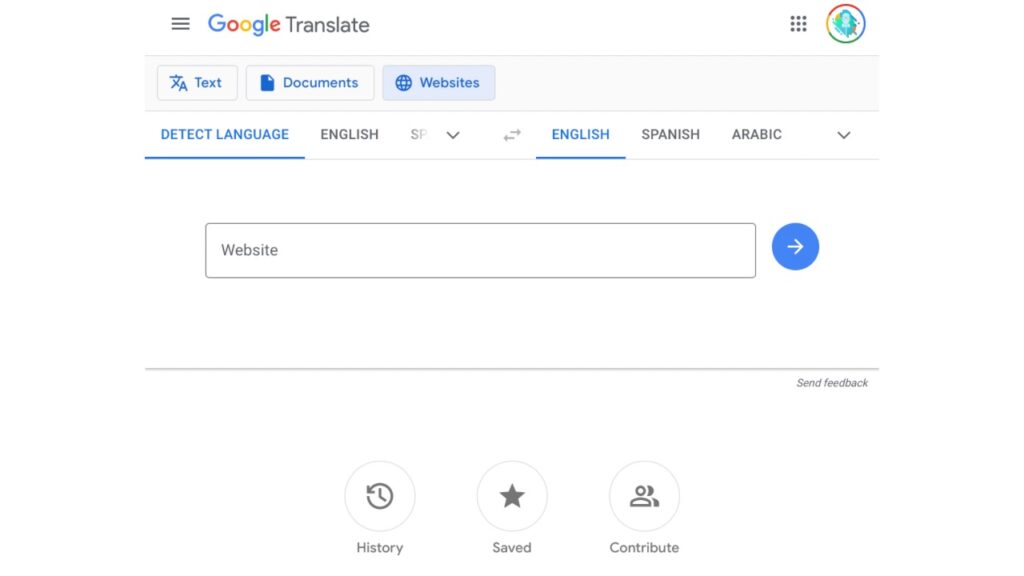
On the right pane is where the translated content will show. Here, you can choose which language you want to translate the content into from the top row. You can tap the down arrow to bring the dropdown menu with all the languages that Google Translate supports.
On the main page, just above the languages, there are three options: text, documents and websites. Text is the normal written content which can be translated, while in the documents section, you can translate the entire document if they are in a language you don’t understand.
In the website section, you can paste the link of a website, and the entire website gets translated. So, for example, if the website is in Chinese, you can paste the link of that website and press the blue button so that the translated website opens in the language of your choice.
You can also access the history of your translated content, contribute to translations, or check your saved content via the main page (three circular buttons).
How to use Google Translate via the Android or iOS app?
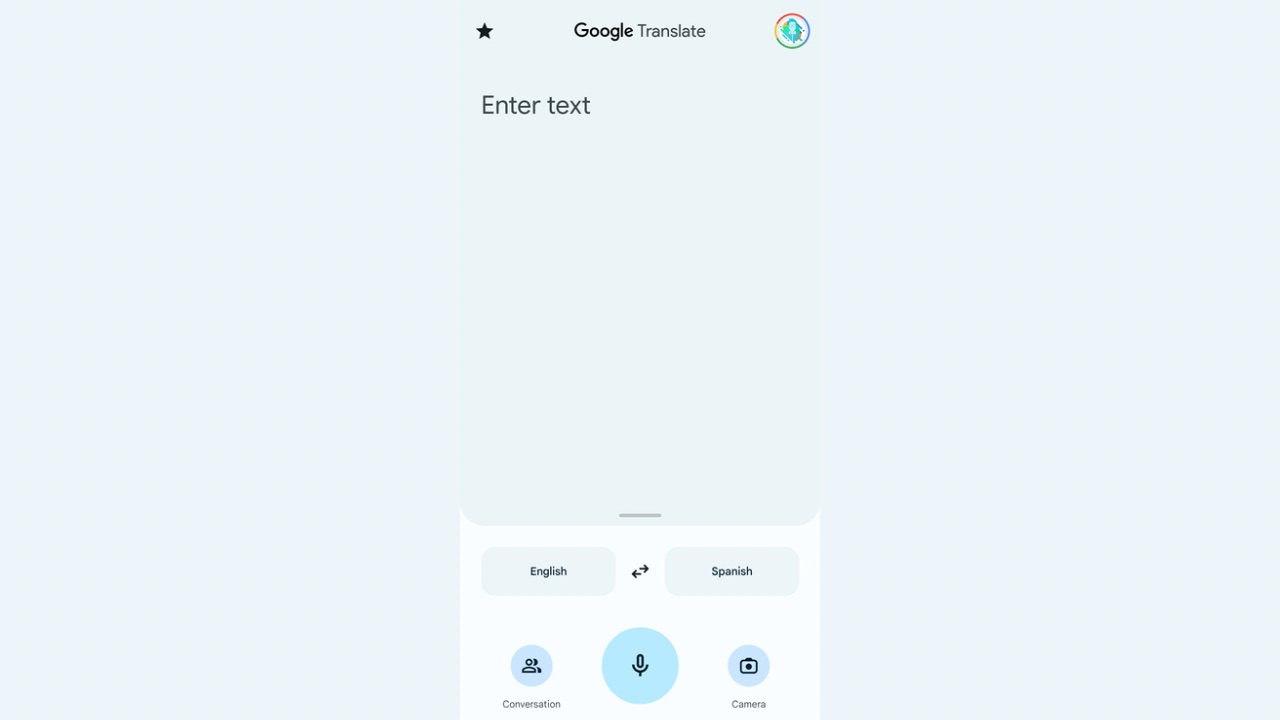
Now, let’s describe how the app method of Google Translate works for Android and iOS. After downloading the app from Play Store or App Store, once you open the app, you get three buttons at the front. One is for conversation, where Google Translate can translate conversations between you and someone else.
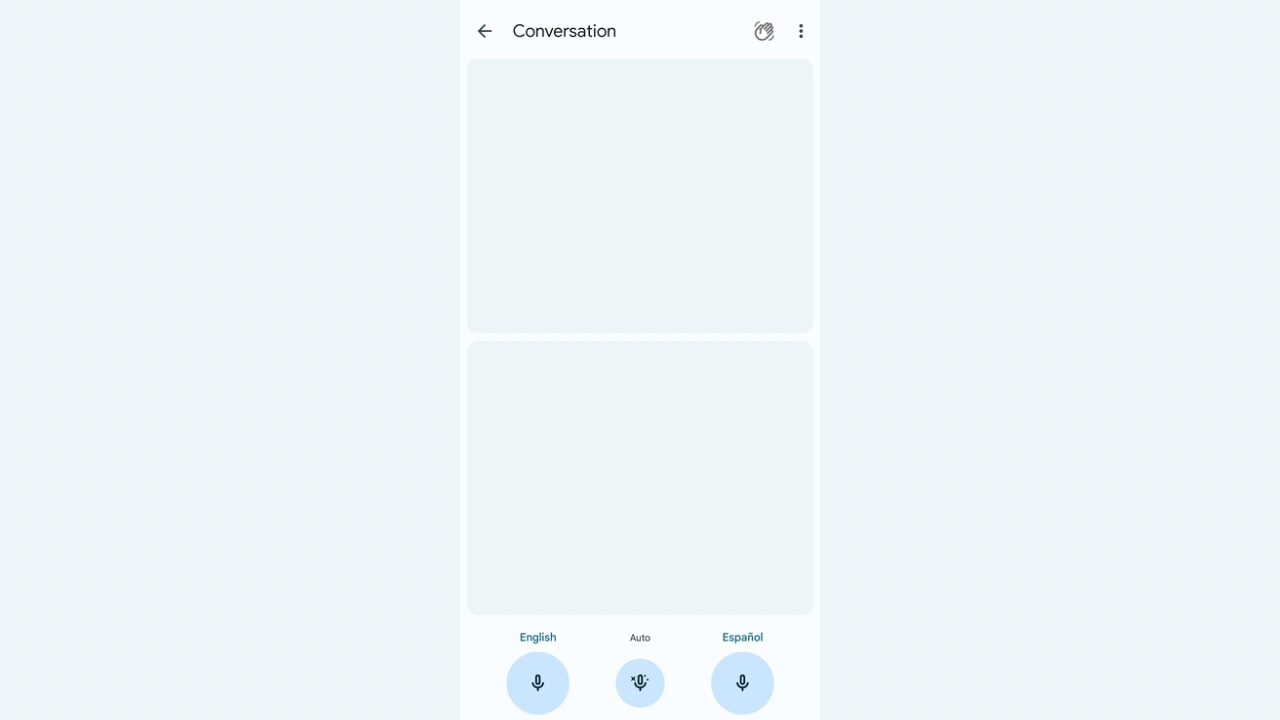
Tapping on the button will allow you to speak one sentence, which will be translated into the desired language. For example, after tapping on the English button, you will talk in English, which will be translated into Spanish. The reverse will be done to translate from Spanish to English. There’s an auto mode that can automatically recognise languages as you speak and translate in real time.
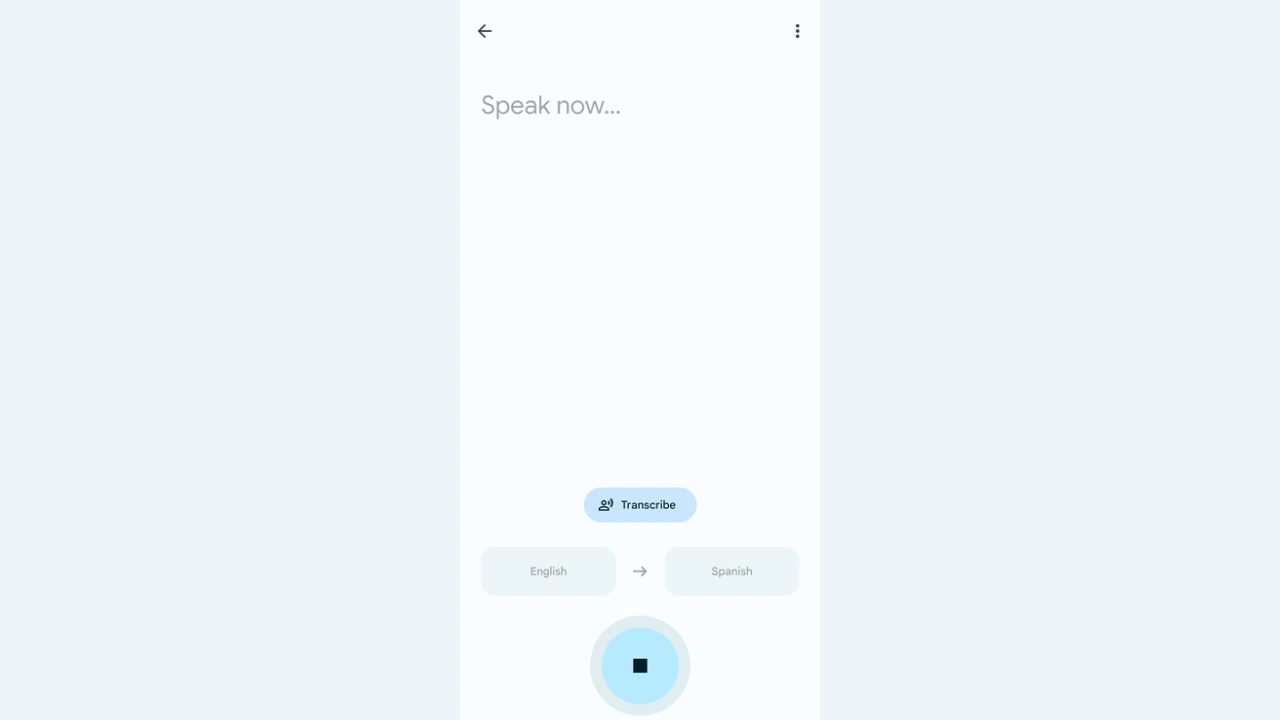
Returning to the main screen, there’s a big mic button, the transcribe button. This will just translate whatever you speak in one language to another language of your choice. Finally, the third button is the camera, where you can point at products, billboards, or other stuff with content written in foreign language and translated to your desired language.
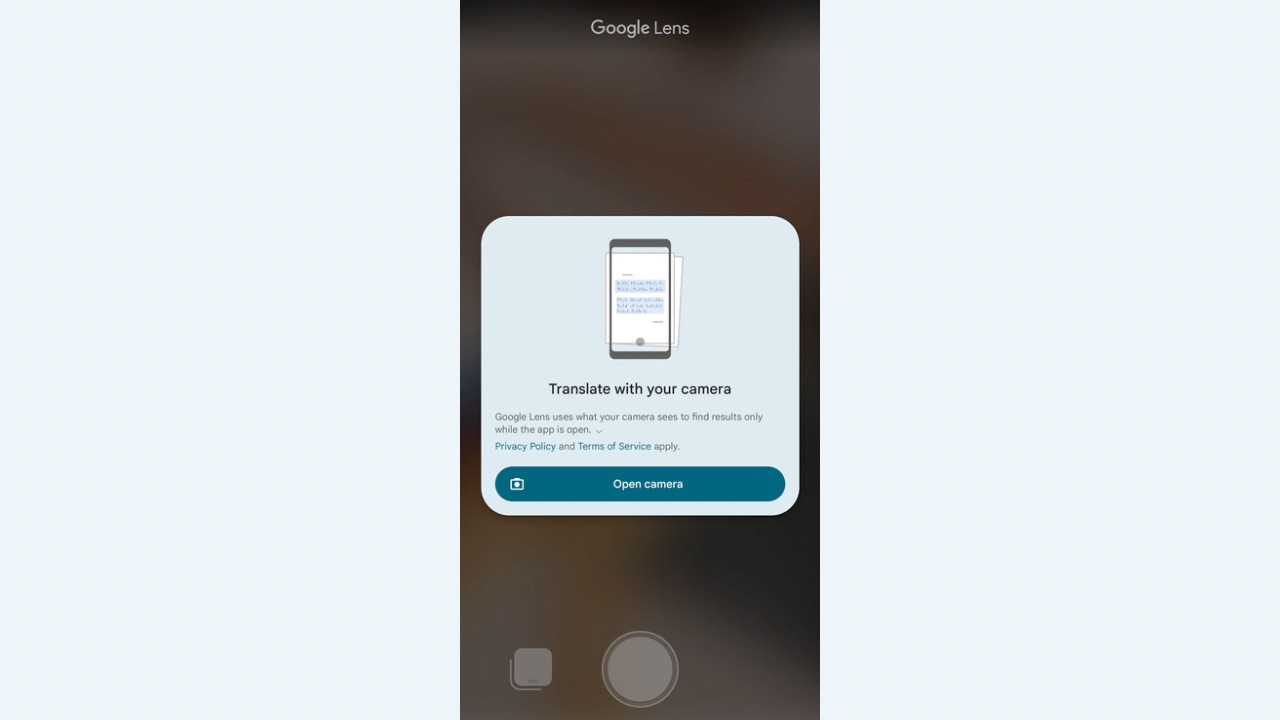
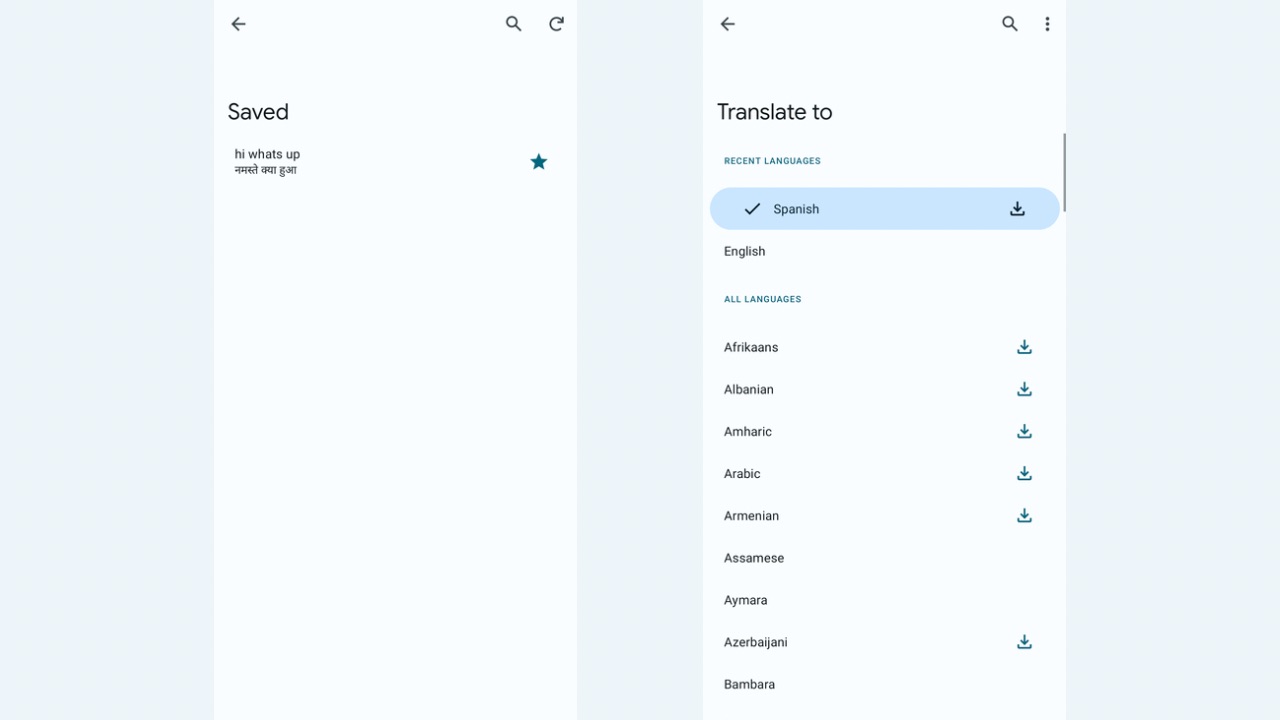
The area with ’Enter Text’ is the place where you can write stuff which will be translated. This works identically to how the Google Translate website works. Next, there’s a star button at the top left, pressing on which will show you your saved phrases. Further, you can access your translation history by swiping down the empty space.
Lastly, you can download various language packs to your phone to use translation services even when you are not connected to the internet. You can do so by tapping on the Language button and the download button next to the language pack you want to save offline.
No comments:
Post a Comment