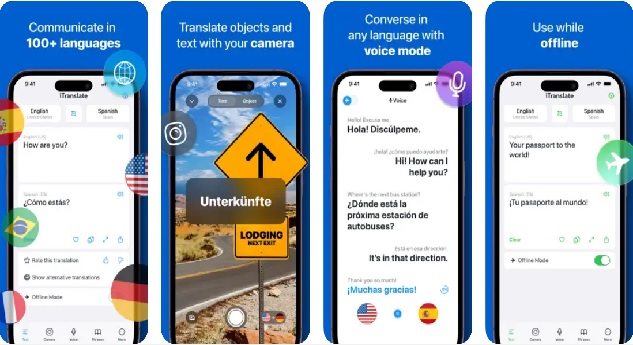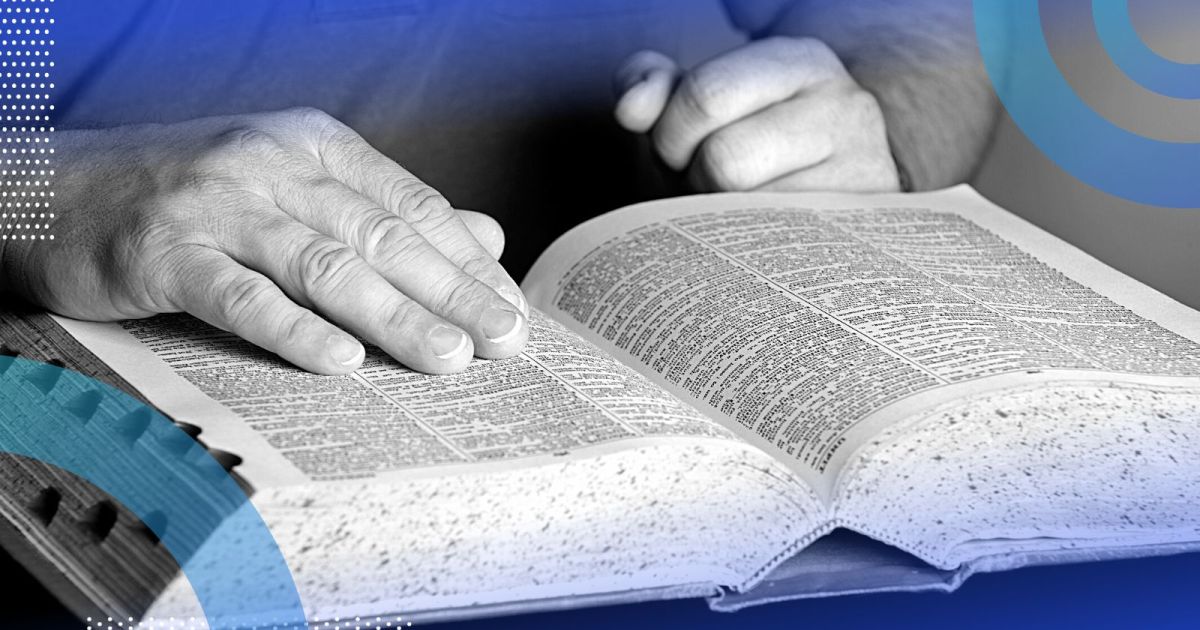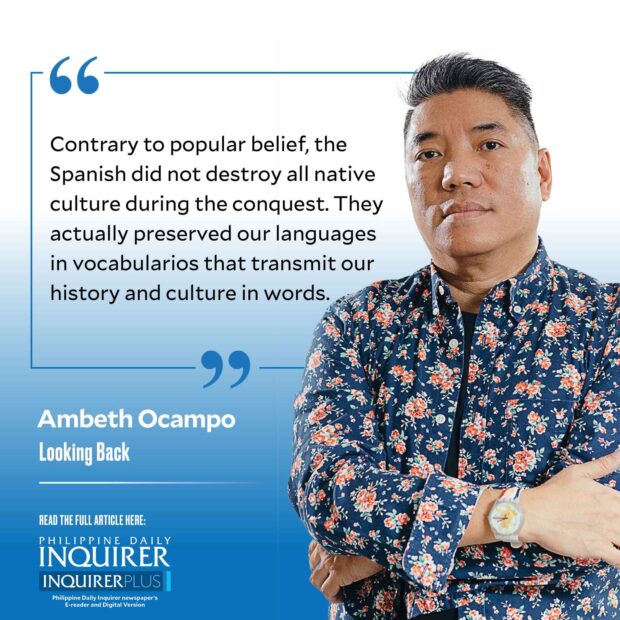
Bagong Pamantayang Tagalog is a Facebook page I highly recommend. It is not an esoteric page for lexicographers; its posts are relevant to anyone interested in Philippine history and languages. One post carried a screenshot from “Vocabulario de la lengua tagala” by fray Domingo de los Santos (1794) that translates the Spanish “natura” into the vulgar Tagalog “otin” and “poqui.” Other dictionaries of the period did not translate from Tagalog to Spanish. Out of modesty, these vulgar words were rendered in Latin, perhaps to make the anatomical sound scientific or simply to keep it one language level more difficult for the reader to understand. Furthermore, De los Santos does not just translate and define, he provides examples of usage. In this case “Otin nang Ama mo” and “Poqui nang Yna mo.” Cropped out from the post is the next word “boua” which is a synonym for “poqui” and this made me understand, for the first time, the origin of the cuss “Boua ka nang ina mo.”
When I was a college undergrad, I wrote a term paper on Tagalog cursing words comparing the entries I found in “Vicassan’s Pilipino-English Dictionary” (1978) by Vito C. Cruz with those in the “Vocabulario de la lengua tagala” (1860) by the Jesuits Juan Jose de Noceda and Pedro de Sanlucar. I was inspired by the work of Bienvenido Lumbera and Doreen Fernandez — the former mined vocabularios for early Tagalog poetry, the latter reconstructed ancient Filipino diet from the fact that the highest number of food terms in vocabularios pertain to rice and fish. Today, I introduce vocabularios as primary sources for historical research on the first day of class.
What is the oldest thing you have held in your hand? That is one of the probing questions I ask students on the first day to introduce perspective and situate them in personal and historical time. Freshman students during the pandemic chose objects close to home: a grandparent’s hand, a father’s wristwatch, a family bible, someone’s college yearbook, etc. All answers are accepted as correct, regardless of the age of the object presented. On the first day, I want my students to start out as friends before they learn to become competitors in the remainder of the semester.
FEATURED STORIES
When I was in college, the oldest things I had held in my hands were two 19th-century books in the Ateneo Rizal Library: “Arte de la lengua tagala, y manual tagalog para la administracion de los Santos Sacramentos” by Sebastian de Totanes (1850) and “Vocabulario de la lengua tagala” by Noceda and Sanlucar (1860). Both books had a lot of censorable things in them that served a purpose as internet porn had not yet been invented. After college, I returned to the “Vocabulario” for a presentation on rice at a food conference at New York University. Since then, I have gathered many Tagalog dictionaries from an offset reprint of the very first “Vocabulario de la lengua tagala” compiled by Fr. Pedro de San Buenaventura published in Pila, Laguna, in 1613. So far the most readable are by Domingo de los Santos (1794) and the “Diksyunaryo-tesauro Pilipino-Ingles” by J.V. Panganiban (1972) because they provide context and comparison, not just word meanings.
Old dictionaries provide names of rice varieties from the 17th to 19th centuries, all extinct, except for some preserved in the International Rice Research Institute Genebank. Our staple food, rice, was a medium of exchange like metal cash in copper, silver, and gold. The phrase “nag-papapalay ang coblador” means tribute could be paid in unhusked rice “palay” or clean husked rice (“bigas”). A grain of rice was “capalayan,” while “sang palay” approximated the lightest weight in gold.
Cooked rice was “sinaing” or “morisqueta.” Toasted unhusked rice was “binusa.” Toasted rice that popped into blooms was “binulaclac.” The same word is used to describe welts on the skin after a whipping: “Nagin binulaclac ang cataoan nia nang hampas.” Toasted rice pounded into a paste and eaten was called “pilipig,” a kiddie favorite: “Ypag pilipig mo ang manga bata.” Cooked rice wrapped was “soman” or the Filipino version of Mexican tamales. “Soman” also referred to a tongue disease in children, hence the phrase “sinosoman soman yaring bata.”
Contrary to popular belief, the Spanish did not destroy all native culture during the conquest. They actually preserved our languages in vocabularios that transmit our history and culture in words.
Comments are welcome at aocampo@ateneo.edu
Read Next
EDITORS' PICK
Subscribe to INQUIRER PLUS to get access to The Philippine Daily Inquirer & other 70+ titles, share up to 5 gadgets, listen to the news, download as early as 4am & share articles on social media. Call 896 6000.